Overview
This article provides information on how to monitor the GFI LanGuard Remediation operations.
Information
Remediation Operations view
The Remediate tab Remediation Jobs section allows monitoring the remediation operations currently in progress and already completed:
- Launch the GFI LanGuard console.
- Click Remediate tab > Remediation Jobs.
- From the Computer Tree pane, select Entire Network to view all the running, as well as completed operations. Select specific computers/groups to view remediation jobs history and/or remediation progress for the selected item(s).
Here you also can:
- Right-click a remediation job and Cancel selected deployment.
- Right-click a remediation job and select Go to associated schedule scan to view the pre-configured scan which triggered the remediation.
Remediation Jobs Details
The Remediation job details section provides you with granular progress details indicating the total number of files that have to be downloaded, download progress for each file, and the current operation being executed as part of the remediation job.
Make sure to expand, in order to view the progress details so you can know where the issue happened in case there is one.
Refer to the article Explaining LanGuard Patch Deployment Process for more details.
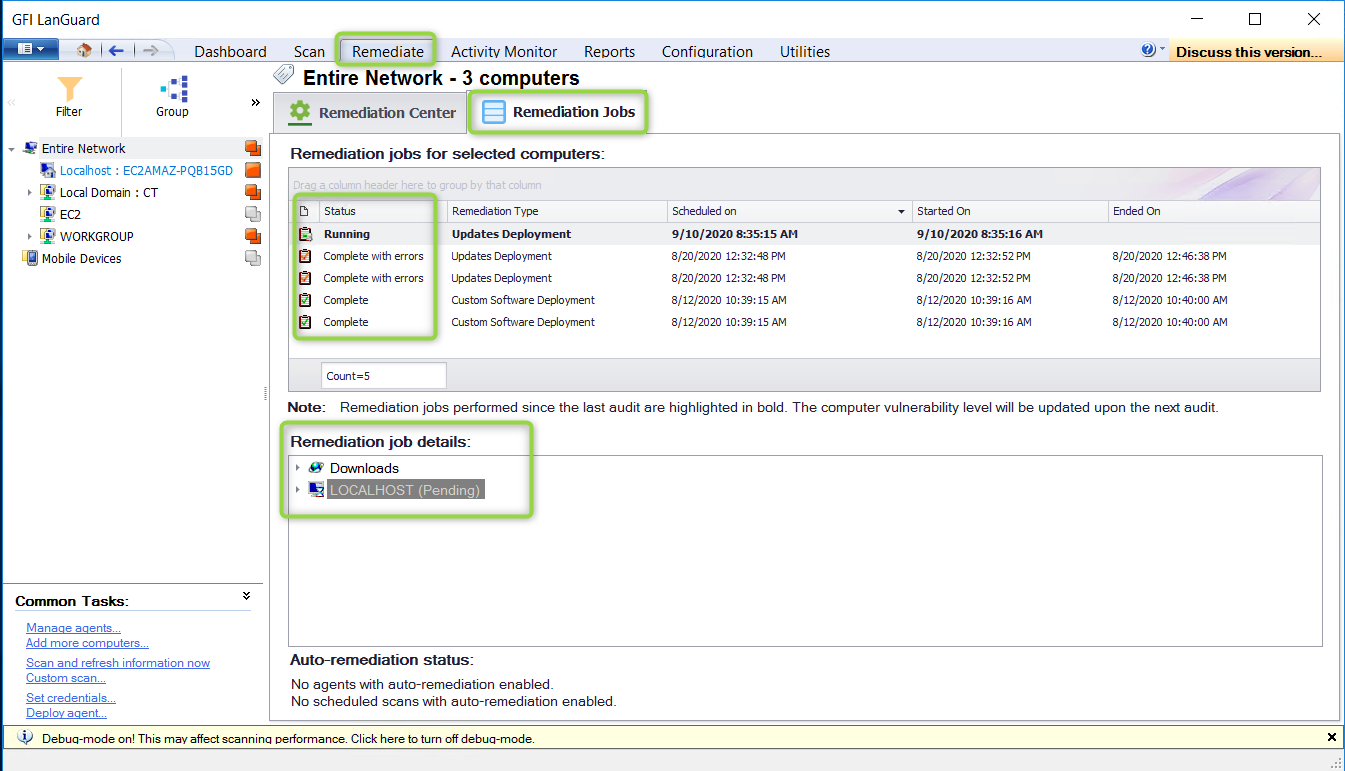
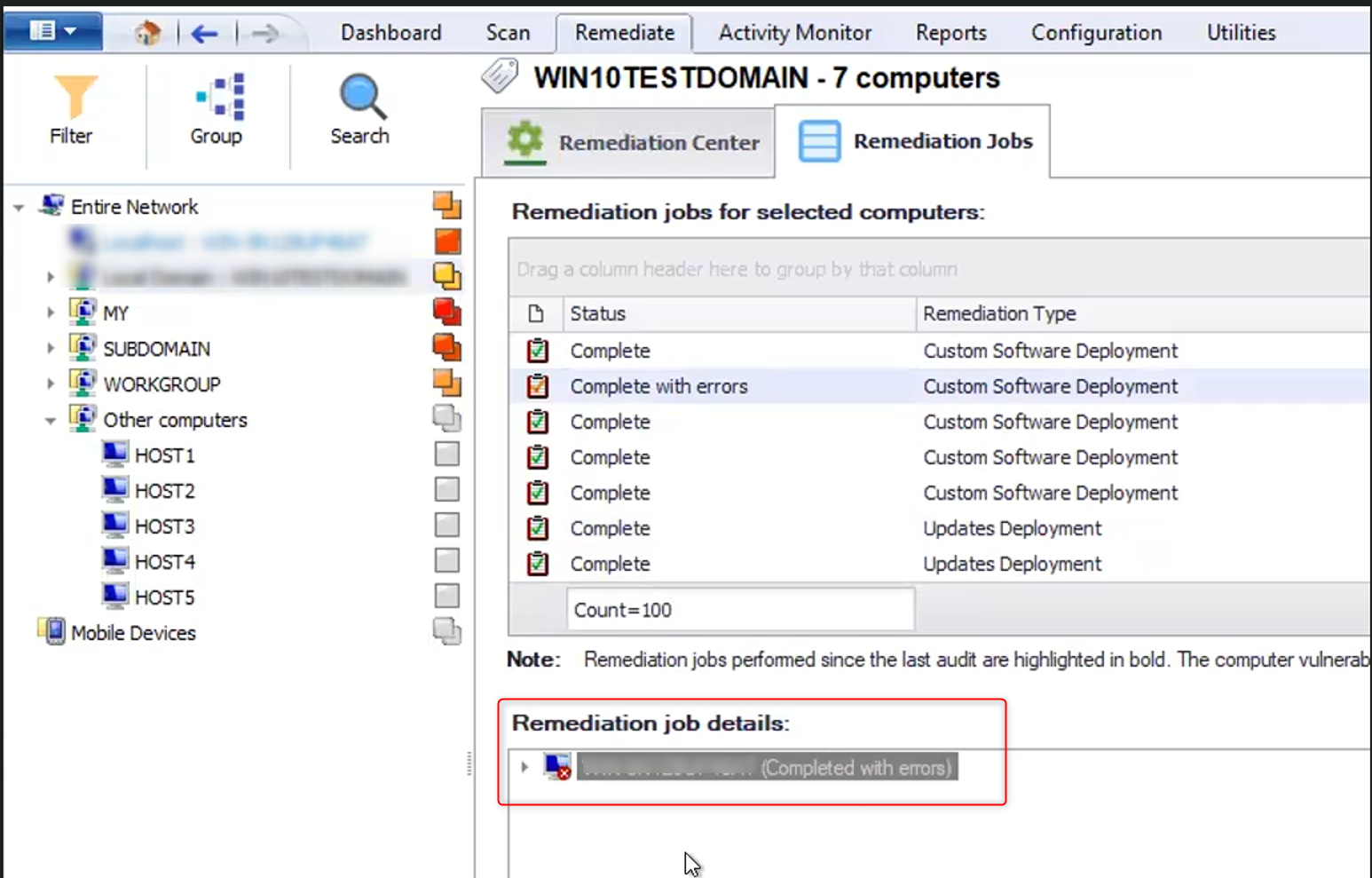
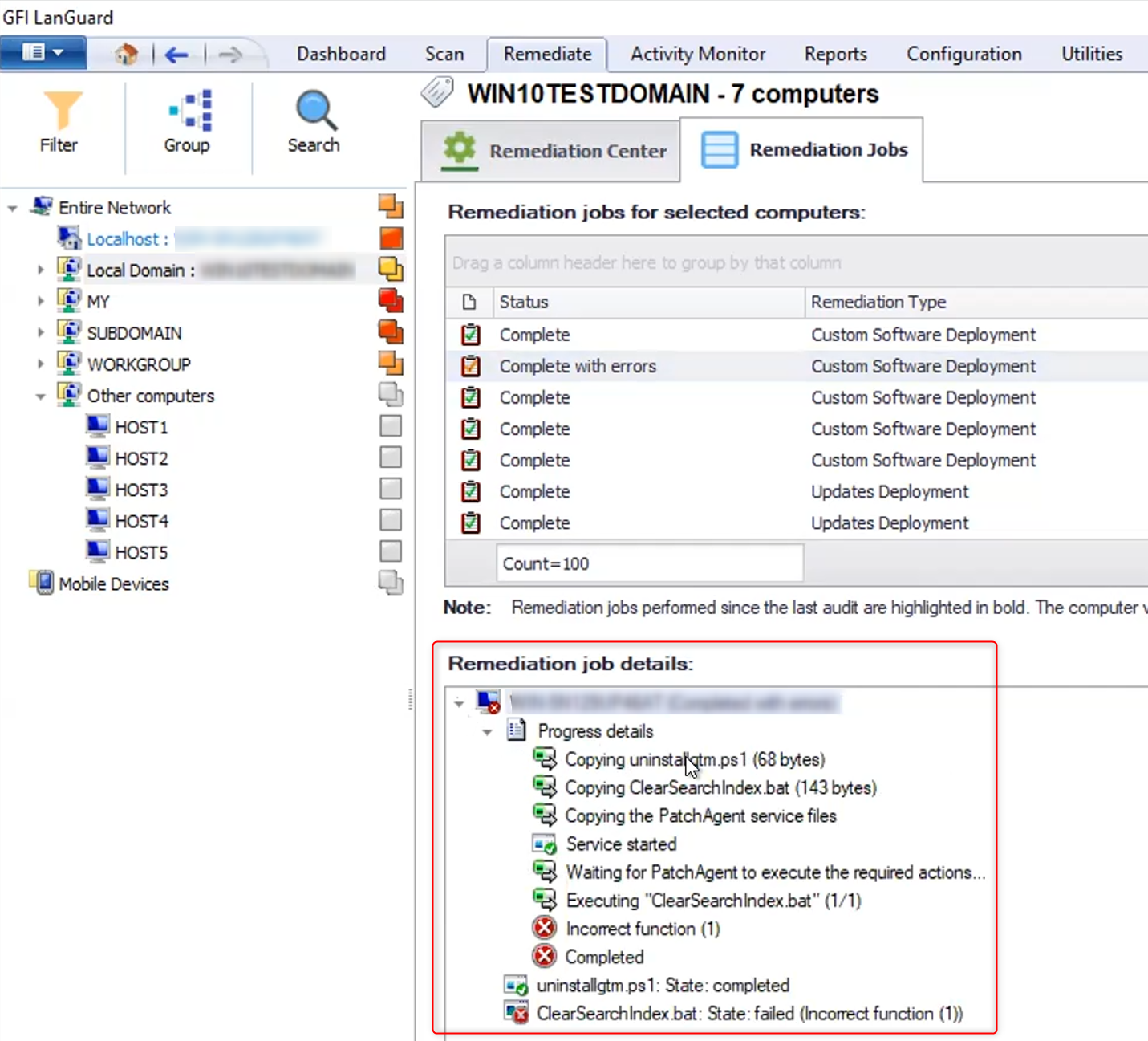
Priyanka Bhotika
Comments