Overview
This article guides you on how to adjust the number of threads for any Scanning Profile used by LanGuard.
Solution
Scans performed by the GFI LanGuard server are using the scanning threads. If multiple machines are scanned in one scan, multiple threads will be created. The default maximum amount of threads that can be used is 3. If more than 3 machines are scanned, the same threads will be used again until all the machines are processed.
GFI LanGuard offers the possibility to increase the number of threads used to scan several computers simultaneously for any Scanning Profile.
Note: Before adjusting this value, you should keep in mind that for a higher number of computers being scanned at the same time, a higher amount of available bandwidth is needed by GFI LanGuard. It is recommended to increase the threads by 2 or 3 at a time and run a test before increasing again.
In larger networks, where a lot of computers need to be scanned, one might encounter similar effects as with slow network connections, hence the same procedures should be followed to optimize the scanning profile and the time at which the scan is performed.
Changing the number of scanning threads
- Launch GFI LanGuard and go to the Configuration tab.
- Expand Scanning Profiles.
- Click on the Edit this Profile link for the scanning profile you wish to modify to launch the Scanner Profiles Editor.
- Click the Scanner Options tab.
- Under the Network Scanner Options section, you can change the Scanning Threads Count.
Note: The number of threads is changed only for the edited Scanning Profile.
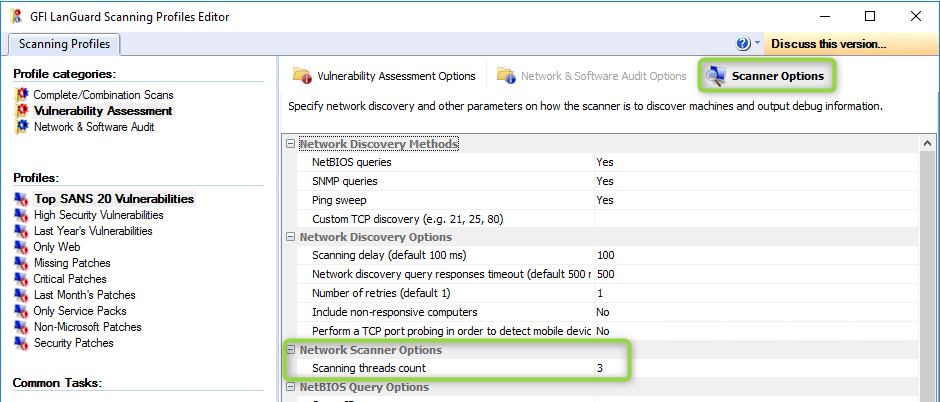
Priyanka Bhotika
Comments