Overview
You changed the service account password and need help reconfiguring scanning and remediation settings with the new password.
If the Central Management Server is present, it might also be affected by the service account changes and will not load due to the IIS Application Pool not starting because of incorrect credentials.
Solution
After the service account password being used by LanGuard is changed, you should update the related settings in the GFI LanGuard services, the LanGuard server itself, and Central Management Server / IIS application pool configuration (if CMS is being used).
1. Change the password for GFI services
Open the Windows Services panel and for each of the GFI LanGuard services:
- Double click on the service.
- Select the Log on tab.
- If this account password was changed, update it.
- Restart the service.
2. Update the Alternative credentials
- If you are using Alternative credentials and they are the same for all the machines, in the LanGuard console Dashboard tab, right-click on the domain in the Computer Tree, choose Properties, and edit the password.
- If you are using Alternative credentials and they are different for different machines, then you will have to update the ones with the changed password manually.
- For the remediation jobs, please ensure that the following option is checked:
3. Update the Central Management Server settings (if you are using CMS)
- Change password in Application Pool identities.
- Change password in CMS configuration in the LanGuard console Configuration tab.
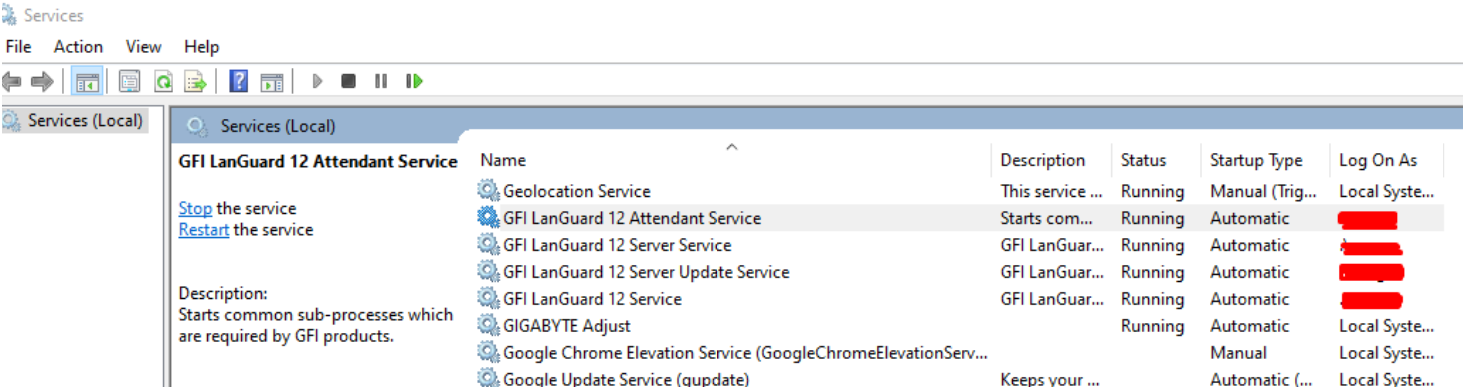
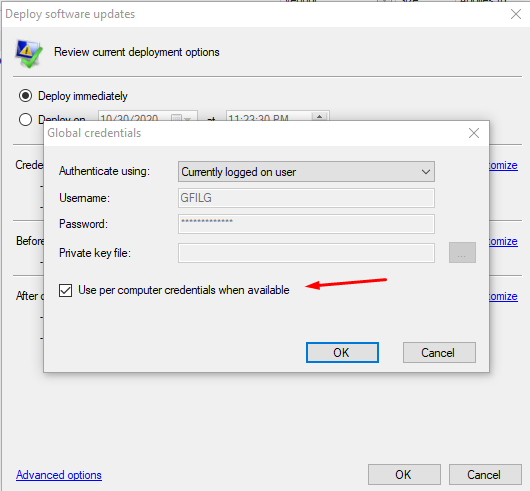
Priyanka Bhotika
Comments