Overview
When the maximum number of computers allowed by the license has been reached, LanGuard will not perform scans to any additional machines.
This article guides you on how to remove previously scanned computers in order to release licenses in GFI LanGuard.
Solution
GFI LanGuard maintains a global list of scanned computers for licensing purposes. Any computers in excess of what is specified in the licensing information are not scanned. From the LanGuard console, you can check license details and current usage.
There are multiple ways to remove scanned computers to free up licenses, pick the method best suited for your needs, and follow the steps described below.
The option to remove computer(s) from the LanGuard Console is not available during the evaluation period due to Evaluation License Limitation.
IMPORTANT: Removing computers from the database is a one-way operation that will also delete all computer-related data from the database, including the historical scans. Once deleted, this data is no longer available.
To Remove a Single Computer
Any machine that GFI LanGuard has listed as a scanned machine or has a scan result associated with will be present in the Dashboard tab Computer Tree in the left-hand pane.
- Launch the GFI LanGuard and navigate to the Dashboard.
- Right-click on the appropriate computer and choose Remove.
To Remove Multiple Computers
- Launch the GFI LanGuard and navigate to the Configuration.
- Select Database Maintenance Options and in the right column click Manage List of Scanned Computers.
- Select the desired computer(s) to remove, and select the Delete Selected Computer(s) button.
Active Directory Synchronization
Alternatively, the quick way to remove old computers from the GFI LanGuard is a Syncing LanGuard Computer Tree with Active Directory.
Testing
The changes can be verified by Checking license details and current usage.
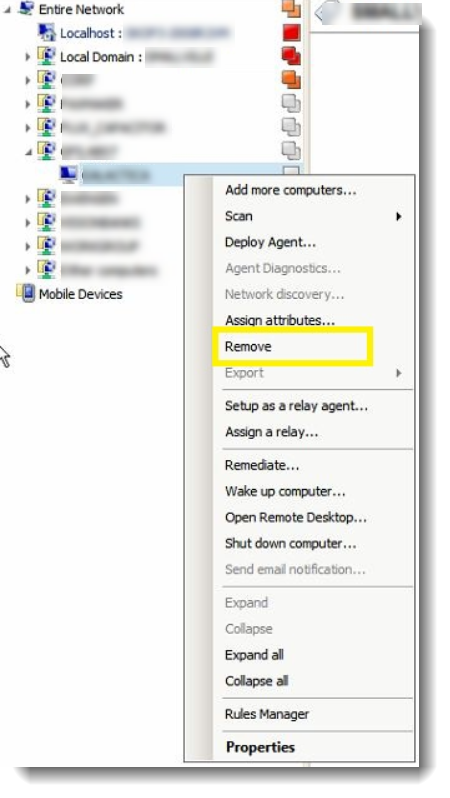
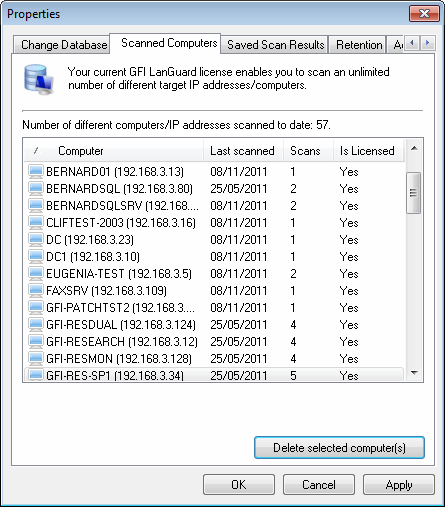
Priyanka Bhotika
Comments