Overview
GFI LanGuard cannot access its backend database when the user is using the LanGuard console, and the 'The application could not open the database!' error is shown:
Diagnosis
This is a general connectivity problem. The common root causes are the incorrect backend database configuration settings, or the drive storing the SQL database and log file is out of space, or the auto-growth settings not allowing the files to grow.
Solution
- Confirm general connectivity to the database by performing a general connection test.
- If the test succeeds, verify that the GFI LanGuard backend configuration settings are correct - refer to Maintaining the SQL Database Used by LanGuard. Verify everything, it can be something as simple as the missing authentication method.
- Confirm the drive storing the SQL database and log file has sufficient space:
- Open Microsoft SQL Server Management Studio.
- Right-click the LanGuard database (by default LNSSScanResults12, refer to the previous step to find out the database name, if needed) > Properties.
- Select the Files page.
- Under Database files: find the Path of database and log files, and using My Computer, confirm that drive has sufficient space. If it does not:
- Free space by deleting unneeded files
- Move SQL database and log file to another drive with more space
- Confirm the Autogrowth settings allow the database and log file to grow:
- Open Microsoft SQL Server Management Studio.
- Right-click the LanGuard database > Properties.
- Select the Files page.
- Under Database files: > Autogrowth.
- Click
for the database file, confirm that it is set to Unrestricted File Growth.
- Click
for the log file, confirm that it is set to Unrestricted File Growth. If it isn't, verify that the log file didn't hit its limit.
Testing
Once you fix the root cause, launch the GFI LanGuard console, perform the operation(s) that produced the error before and verify that the error is gone. If you still experience issues, contact the Support Team.
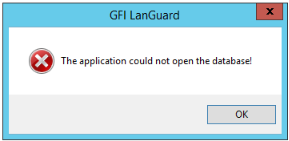
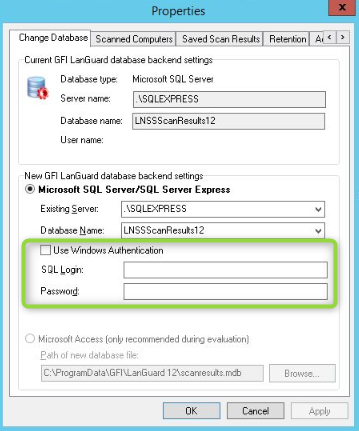
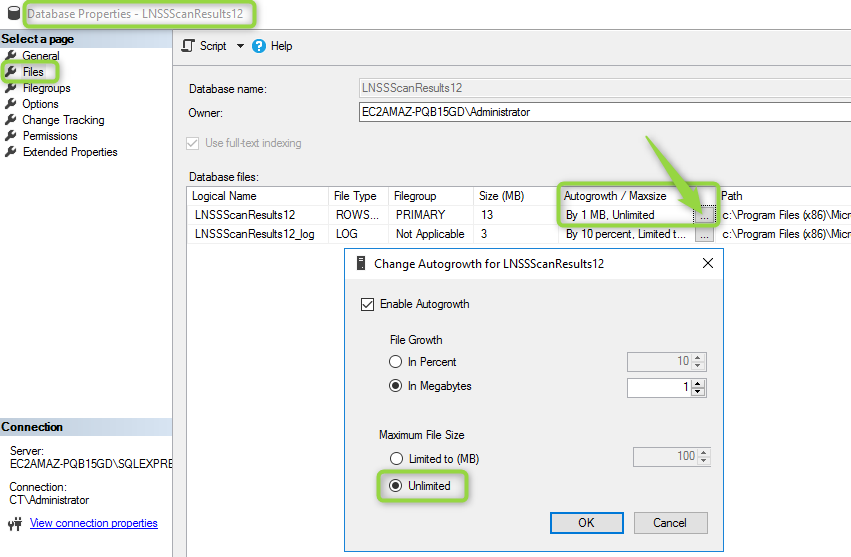
Priyanka Bhotika
Comments