Overview
Troubleshooter logs contain essential information that allows GFI Support to investigate the issue. This article provides information on how to gather and provide GFI LanGuard Agent troubleshooter logs.
Information
Delete Old Data
Before gathering any new logs, it is important to delete old logging data:
- Delete all existing files from the following folder:
Exception: DO NOT delete the
HTTPDdirectory or the files inside it.Important: Delete the files, and NOT the folder.
C:\ProgramData\GFI\LanGuard 12\DebugLogs.
Reproduce the Problem and Note the Exact Time When the Issue Occurred
It may take several hours, overnight, or even in some cases a few days to reproduce the issue.
To avoid having to repeat this procedure, please make sure the problem is reproduced fully. Should the issue be reproducible by taking specific steps, please provide a screen recording, you can use whichever tool you are comfortable with like Loom
The debug logs are limited in size, so the relevant data may be missing if the logs are not captured in a timely fashion. It is, therefore, essential to note the exact time when the issue occurred.
Generate Troubleshooter Files
Troubleshooter files contain essential information to investigate the issue and can be generated by using the GFI LanGuard Troubleshooter:
- Run GFI Languard Troubleshooter.
- Click Windows Icon / Start.
- Type Run and press the Enter key.
- Type
Lantroubleand press the Enter key.
- Select Gather only application information and logs and answer the questions set by the troubleshooter - as accurately as possible.
Once the Troubleshooter finishes running, it creates a zip file.
Upload the Logs File to Share with Support
Attach the zip file generated earlier to the ZD ticket by using the attachment option:
If you are not able to do so because the file is too large, give the Troubleshooter zip file the name in the following format: GFI-00000X-XXXXXX where the X's represent your ticket ID, use a file transfer site, such as WeTransfer. For WeTransfer:
- In both the To (Friend's email) and From (Your email) fields, enter your email address.
- Upload the log (zip) file.
On successful upload, you receive an email from WeTransfer, with a download link.
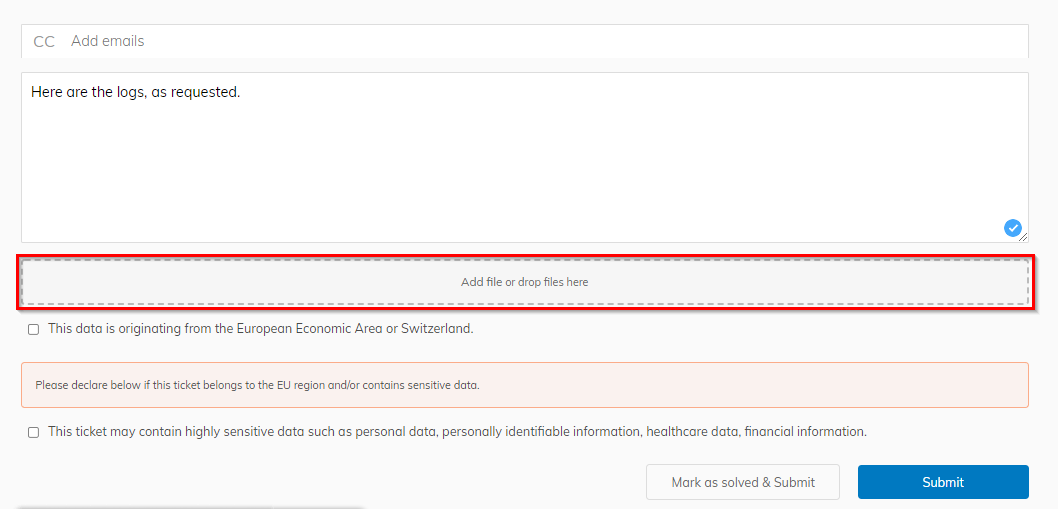
Priyanka Bhotika
Comments