Overview
You want to remotely deploy third-party software or application to the servers and workstations in your organization network-wide. This article describes all the software (.msi packages for the msiexec, .exe executables, third party agents, batch files, etc.) that can be installed this way, gives directions on how to prepare the file(s) and parameters, and provides the steps to specify and run the deployment.
Solution
To install a program, custom software, or run a custom script with the GFI LanGuard, prepare all the files required and then specify the file(s) to be deployed and the required parameters manually through the LanGuard console.
Prepare Deployment Files
Gather the files to deploy, research the parameters for a silent install without user interaction, prepare required scripts and batch files. Software that can be remotely deployed includes:
- MSI packages with the help of the msiexec Windows installer
- Security applications such as anti-virus/anti-spyware solutions and software firewalls
- Third-party software updates and patches such as anti-virus/anti-spyware signature file updates
- Custom code such as scripts and batch files
- Desktop applications such as Microsoft Office 2007 and more.
GFI cannot assist in building and testing of custom deployment scripts or batch files as they are nonstandard deployments with variables specific to client environments.
It is vitally important to specify parameters for a full silent deployment without user interaction; otherwise, the deployment will fail. Since these parameters can be different for every application, they must be obtained from the respective vendor.
Auxiliary files
It is possible to specify auxiliary files for deployment. This option allows the specification of files that are required for deployment but are not actual executables, like XML answer files or additional CAB archives.
For example, if you want to deploy an MSI package, it has to be specified as an auxiliary file, while the batch file with the custom msiexec string for the silent install of this MSI package should NOT be marked auxiliary.
It is important to know that once the executable/script/batch-file is copied to the target computer (C:\Windows\Patches directory), it will be executed using Local System credentials which will have no access to network locations.
Therefore, all files called by the executable/script/batch-file must be added to the Specify the software to be deployed list and marked as an Auxiliary file when clicking the Add.. button.
The executable/script/batch-file itself should not be marked as an Auxiliary file and should not reference network locations.
Configure the Deployment
When adding files, LanGuard will by default filter the file selection window for executable (*.exe) files. However, LanGuard can also deploy *.bat, *.vbs, *.exe, and *.msi files. To select these files, set the extension filter to ‘All files (*.*)’.
To specify which software to deploy:
- Click the Remediate tab > Remediation Center.
- From the computer tree, select the computers where the new software will be deployed and click Deploy Custom Software.
- Use the options described in the table below to add the applications and Auxiliary files to deploy:
Option Description Add Click this button to launch the Add custom software dialog. This dialog enables you to add an application to the list and, if required, configure parameters. Edit Select an application and click this button to launch the Add custom software dialog. This dialog enables you to modify the existing installation parameters. Remove Select an application from the list and click this button to remove the application. Import Click this button to import the application parameters from an XML file. Export Click this button to export the application parameters to the XML file. - After adding all the necessary files and parameters, click Deploy, and configure the options described below:
Option Description Deploy immediately Deploy the selected applications immediately. Deploy on Deploy the selected applications on a specific date and time. Configure when to deploy the applications. Credentials Select the authentication method to use or specify a username and password. Select Use per computer credentials when available to use the credentials specified in the computer properties. For more information, refer to Configuring Agent Properties. Before deployment options Configure the actions to perform before deploying the selected applications. For more information, refer to Configuring Auto-Remediation Options. After deployment options Configure the actions to perform after deploying the selected applications. For more information, refer to Configuring Auto-Remediation Options. Advanced options Configure other options related to reboot/shut down and delete copied files from remote computers. For more information, refer to Configuring Auto-Remediation Options. - Click OK to run or schedule the configured Deployment.
<supportagent>
Example ticket covering this: https://central-supportdesk.zendesk.com/agent/tickets/3319803
</supportagent>
Testing
To view the scheduled job or the deployment progress, click Remediation Jobs from the right panel.
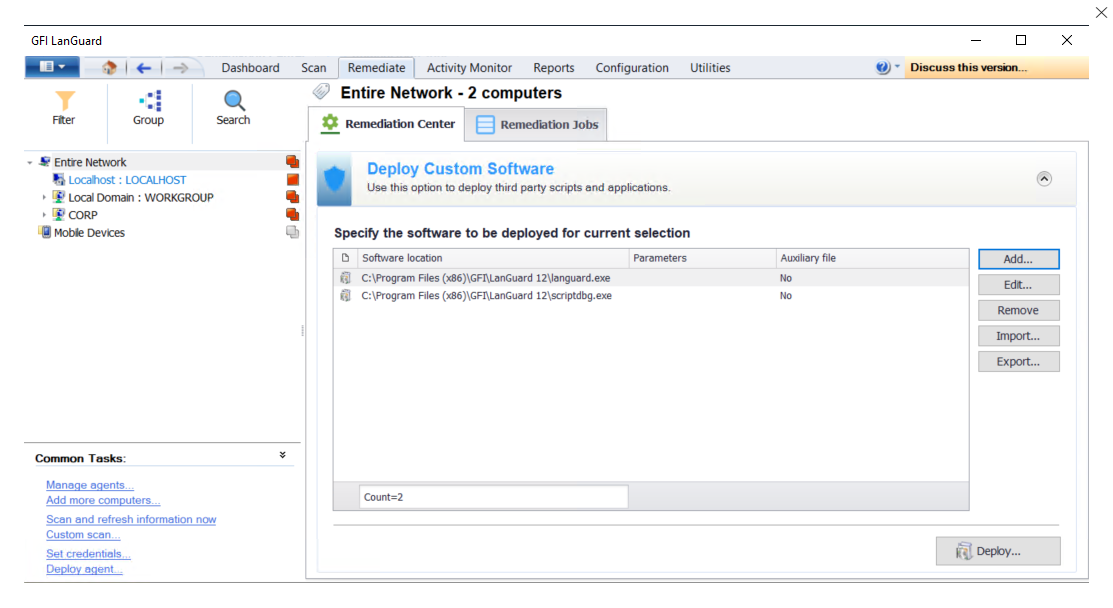
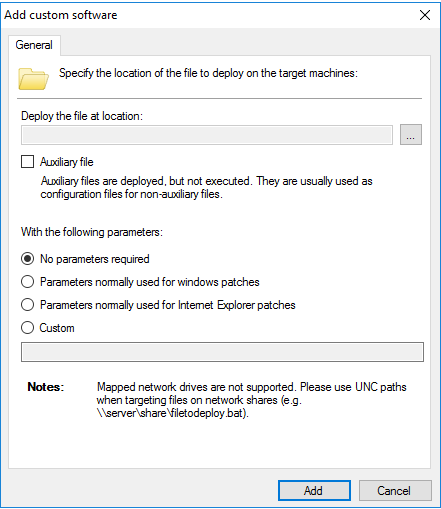
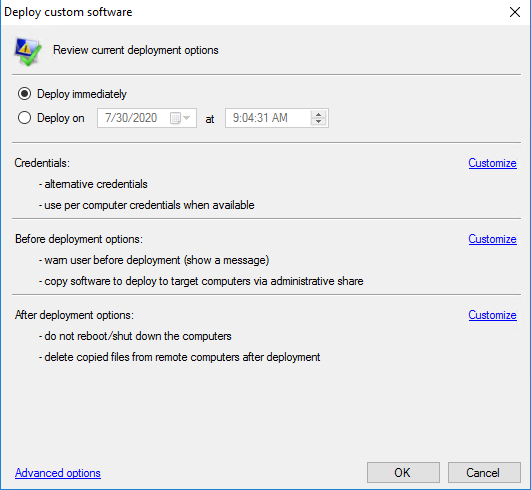
Priyanka Bhotika
Comments