Overview
When performing a LanGuard update the new definitions and packages are downloaded but then the error is displayed and package installation cannot complete:
Error downloading File. Failed to validate integrity of the file.
This also may lead to agents not receiving updates and failing with just the status Failed or the error: Last update failed.
Solution
The most common reason for these errors is that old packages in the update folder need to be cleared out so that the newer versions only are installed.
The updated definitions are only provided to the latest LanGuard versions. Before proceeding check LanGuard versions not receiving the current definition updates.
Important: index.txt, index_foragent.txt, and updatehistory.xml files must NOT be deleted in the third step.
- In the File Explorer navigate to
C:\ProgramData\GFI\LanGuard 12\Update\ -
As a precaution, create a new folder on your desktop and copy the contents of
C:\ProgramData\GFI\LanGuard 12\Update\to the new folder. -
Once the copy is made, delete the contents of the
C:\ProgramData\GFI\LanGuard 12\Update\folder except for the index.txt, index_foragent.txt, and updatehistory.xml files. - Open the GFI LanGuard Console.
- Navigate to the Configuration tab > Program Updates > Check for updates > Click Next > Select the checkbox at the bottom to update ALL Files > Click Next.
Testing
Wait and verify that all the packages were successfully downloaded...
and the installation was successfully completed. Remove the precaution copy.
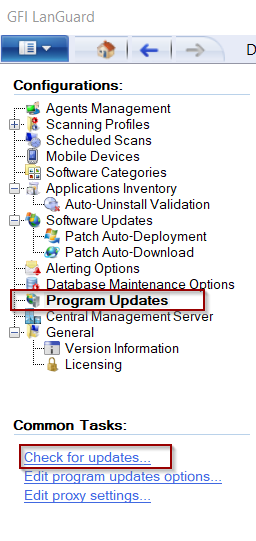
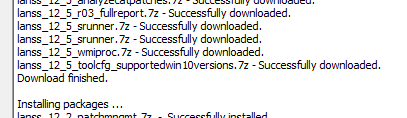
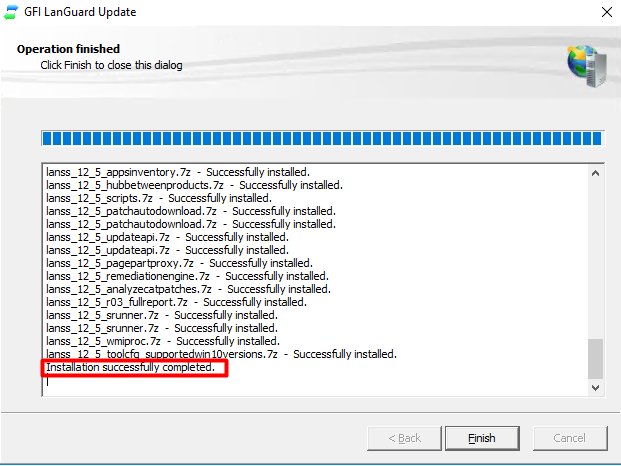
Priyanka Bhotika
Comments