Overview
All the downloaded software updates and patches are stored in the patch repository folder. Over time it occupies more and more space and, taking into consideration the hard drive constraints, LanGuard allows you to specify an alternative location for this folder.
This article guides you on how to change the location of the patch repository in GFI LanGuard and move all existing patches to the new repository.
Solution
- Launch the GFI LanGuard console and navigate to the Configuration.
- Select Software Updates > Patch Auto-Download.
- Under the Common Tasks, select Edit Patch Auto-Download Options.
- Switch to the Patch Repository tab and write down the original repository path. Check the current total size of the original repository folder in the Windows file explorer and make sure the planned location has enough space.
- Change the Download directory: to the desired new path and the option to copy all existing patches pops up. Select the appropriate choice.
- Once all the files are copied, click Ok to exit the wizard.
- You can now delete of the contents of the original repository folder from Step 4 (by default
C:\Program Files (x86)\GFI\LanGuard 12\Repository). Do not delete the folder itself.
Note: Depending on the size of the repository, free space available, and how busy the server is, it may take several minutes for the UI to respond.

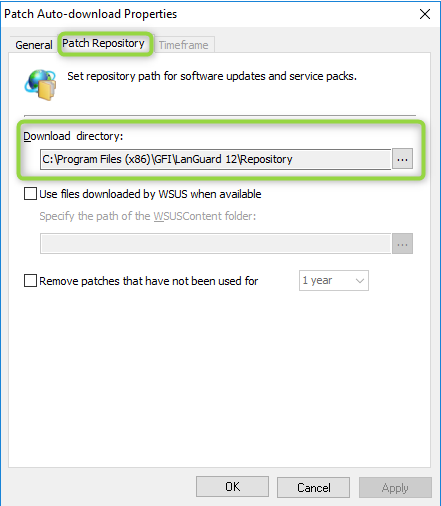
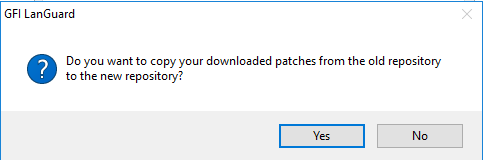
Priyanka Bhotika
Comments