Overview
GFI LanGuard enables users to configure scheduled scans on computers running agents to run automatically on a specific date/time and at a specific frequency.
This article explains how the schedule works and describes the steps required to change the scan schedule for an individual agent or a group.
Solution
Occasionally, it is necessary to be able to change a preferred time and period for the agent scans, for example, running them off-hours or ensuring the scans are ready before generating the reports.
The agents begin the scan at the time set in the Dashboard > <Computer> Properties > Agent Status tab, or immediately upon bootup if scheduled time was missed.
Note: If the agent already scanned today, regardless of whether it was scheduled or an ad-hoc agent scan, it will not run a scheduled scan again for the same day, even if the schedule was changed.
It is important to carefully plan the scanning schedule since before the beginning of any scan the agent will perform an update to retrieve the latest patch definition and vulnerability assessment files, ie network bandwidth usage may increase.
- On the server launch GFI LanGuard.
- Open the Dashboard tab.
- On the left side right-click the computer/computer group you want to configure and select Properties.
Note: Alternatively you can navigate to the Configuration tab > Agents Management > Locate the device. Then, right-click and select Properties.
- Click the Agent Status tab.
- Click the Change scan schedule button.
- Select Enable Schedule and configure the recurrence pattern.
- Click Ok.
Additional Agent properties can be configured from the Properties dialog, and the Auto-Remediation Options can be set up by clicking on the Change settings... button in the Auto remediation settings section.
Testing
No special testing is required. The new schedule would appear in the Dashboard Overview and in the Dashboard Computers tab for a particular machine or group.
Note: The new schedule time may take several minutes before taking effect on the LanGuard agent.
Completed scheduled scans will be present in Activity Monitor.
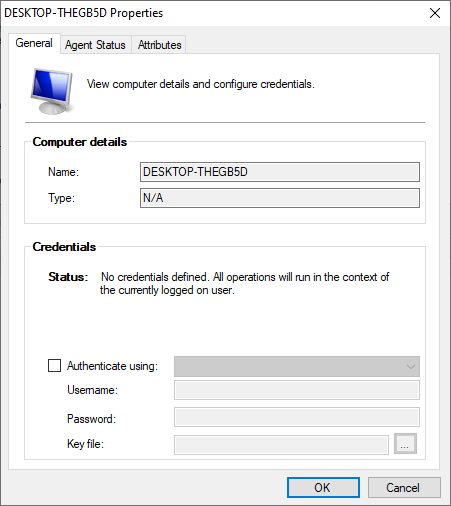
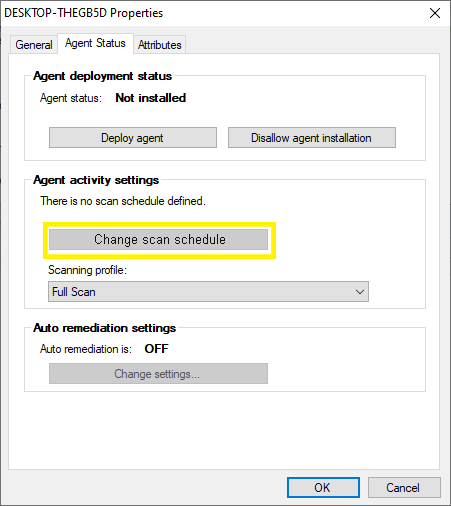
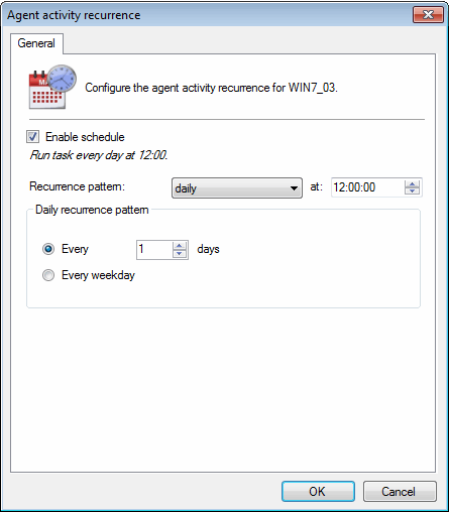


Priyanka Bhotika
Comments