Overview
The purpose of this article is to provide information about the upgrade paths and describe the required steps as to how to download the latest build and upgrade GFI LanGuard to the latest version.
Information
Since updated definitions are provided only to the latest version, we recommend upgrading your LanGuard considering the upgrade paths below.
Backup LanGuard
It is recommended to back up your current GFI LanGuard database, and the GFI LanGuard Data directory, and export the GFI LanGuard settings before an upgrade, as described in Backing Up GFI LanGuard. This backup may be useful in case the upgrade fails.
Upgrade Procedure
Once ready, proceed with the upgrade steps below:
- Log on to your current GFI LanGuard server as an Administrator or use an account with administrative privileges.
-
Download the Upgrade on the server where GFI LanGuard is currently installed.
-
Right-click the newly downloaded installer and choose Properties.
-
From the General tab, click Unblock and then Apply. This step is required to prevent the operating system from blocking certain actions by the installer.
- Disable anti-virus software on the server machine during the upgrade installation. Re-enable it once the upgrade is complete.
-
Launch the installer.
-
The wizard prompts you to choose an existing Microsoft SQL Server or SQL Express.
- Follow the wizard steps to install the new version
Note: Agents normally will be updated at the start of the next agent scanning operation, but it will require some time to be completed.
Common upgrade errors
You may run into errors that can be resolved by following the documentation below:
- Resolving the Installation/Upgrade Error 1920: 'Service 'GFI LanGuard 12 Service' (gfi_lanss12_winservice) failed to start...'
-
Resolving the LanGuard Upgrading Error: 'Failed to upgrade the database...' - if this does not help:
- Follow the Reinstalling GFI LanGuard guide to reinstall LanGuard.
- Resolving 'Could not connect to database backend' Error in GFI LanGuard Console - This can happen after launching LanGuard. Follow step 14 of the Reinstalling GFI LanGuard guide to fix this.
-
SQL Database name error - if this does not help:
- Follow step 9 of the Reinstalling GFI LanGuard guide.
Testing
To make sure the version was downloaded properly, you view the version when you first launch LanGuard:
Alternatively, you can follow these steps:
- Launch LanGuard
- Go to the Configuration tab
- Click on Version Information:
Related Articles
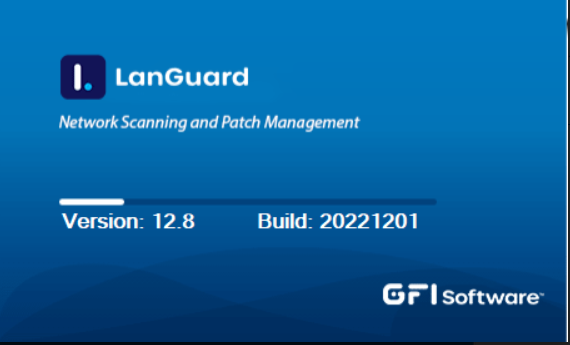

Priyanka Bhotika
Comments