Overview
This article covers the GFI LanGuard Installation component. After reviewing this article, you will:
- Know on which operating systems LanGuard can be installed.
- Understand the installation process for LanGuard.
- Know how to locate the installation logs and be able to identify common issues encountered when installing LanGuard.
Introduction
The installation of the GFI LanGuard is pretty straightforward, as long as all the system requirements are met. Moreover, for the new versions of LanGuard, the upgrade process is practically the same as the installation.
When you install a new major version for any GFI Software Solution, a new license key is required. In GFI LanGuard’s case, LanGuard 11 (i.e., LanGuard 2015) license keys do not work with LanGuard 12, but a license for LanGuard 12 will work for any build of LanGuard 12.
Note: GFI Technical Support does not offer installation services. We expect our users to try the installation themselves, and if they run into issues, we would troubleshoot from there.
Description
System Requirements for GFI LanGuard
GFI LanGuard can only be installed on a Windows operating system. Computers running GFI LanGuard must meet the system requirements described in GFI LanGuard system requirements for performance reasons. Please review the above-linked article in its entirety.
Steps to Install GFI LanGuard
You may be aiming to install multiple LanGuard servers and, as such, need the CMS (Central Management Server) to be installed to combine the list of devices for reporting purposes. The below-linked articles will assist in planning the deployment of the LanGuard installation.
Locating the Installation Logs for GFI LanGuard
Sometimes, things go wrong during the installation process. When this happens, you can troubleshoot to understand what went wrong. Installation logs that GFI LanGuard generates are located in the C:\Users\<USERNAME>\AppData\Local\Temp . HereUSERNAME is the user account logged in at the time of installation.
Occasionally, you may find the logs in a numbered subfolder, rather than directly in Temp (such as Temp\2).
Refer to the table below for the log contents of each log file. The exact file name may change according to the installation version, for example, v127 correlates to LanGuard 12.7.
|
Log File Name |
Log File Contents |
|
lanss_v127_agentinstallkitlog.txt |
The main installation log of the LanGuard Scan Engine (aka the LanGuard Agent part of the main application) |
|
lanss_v127_languardca.csv |
If LanGuard is already installed and takes over other peripheral tasks, the CA helper evaluates system information |
|
lanss_v127_languardsb.csv |
Installation log showing connections. |
|
lanss_v127_maininstallkitlog.txt |
The main installation log of the main application by MSIExec. |
|
lanss_v127_UnicornAuthorization.csv |
It contains information on the verification that the license key is valid. |
|
na_na_downloadandrun.csv |
It contains information on the download and execution of various installation files. |
|
na_v127_lnssinstsql.csv |
Additional installation log. Shows communication to the SQL database. |
Common Issues When Installing GFI LanGuard
Our installation logs follow standard System Error Codes as per Microsoft.
- Error: Service 'GFI LanGuard 12 Service' (gfi_lanss12_winservice) failed to start. Verify that you have sufficient privileges to start system services.
- Resolving the Installation/Upgrade Error 1920
- Error: SQL database name:
- Resolving the 'SQL database name' Error
Often, the GFI LanGuard installer does a reasonably decent job of calling out what the error is. Sometimes though, you will need to know where to find these files and to investigate what is causing the issue with the new install/upgrade.
- File Location:
lanss_v127_languardsb.csv - Error:
2018-10-25,09:52:49,522,"#00002d54","#000041d0","error ","Database connection error. SqlState is 08001. NativeError is 18. Msg is [Microsoft][ODBC SQL Server Driver][Shared Memory]SSL Security error"
2018-10-25,09:52:49,523,"#00002d54","#000041d0","error ","Database connection error. SqlState is 01000. NativeError is 772. Msg is [Microsoft][ODBC SQL Server Driver][Shared Memory]ConnectionOpen (SECDoClientHandshake())."
The above is an example message you might encounter. This error is due to the TLS (Transport Layer Security) connection not working correctly. In the above example, the SSL connection is failing. In this specific instance, TLS 1.2 was enabled, but the FIPS (Federal Information Processing Standards) algorithm that we require to be enabled in Windows was not.
- File Location:
lanss_v127_languardsb.csv - Error:
2019-02-21,17:29:19,571,"#00000c9c","#00000c98","error ","Database connection error. SqlState is 28000. NativeError is 18456. Msg is [Microsoft][ODBC SQL Server Driver][SQL Server]Login failed for user 'admin'."
2019-02-21,17:29:19,571,"#00000c9c","#00000c98","info ","StringResources::GetString - ID:190"
2019-02-21,17:29:19,571,"#00000c9c","#00000c98","info ","StringResources::GetString - string found:'SQL database name:'"
In the above error, the ‘admin’ user account does not have permissions to the SQL Database.
- File Location:
lanss_v127_languardsb.csv - Error:
2019-02-21,17:38:00,400,"#00000c9c","#00000c98","error ","Database connection error. SqlState is 08001. NativeError is 17. Msg is [Microsoft][ODBC SQL Server Driver][DBMSLPCN]SQL Server does not exist or access denied."
2019-02-21,17:38:00,400,"#00000c9c","#00000c98","error ","Database connection error. SqlState is 01000. NativeError is 3. Msg is [Microsoft][ODBC SQL Server Driver][DBMSLPCN]ConnectionOpen (Connect())."
2019-02-21,17:38:00,400,"#00000c9c","#00000c98","info ","StringResources::GetString - ID:190"
2019-02-21,17:38:00,400,"#00000c9c","#00000c98","info ","StringResources::GetString - string found:'SQL database name:'"
In the above error, the SQL instance was wrong which caused the SQL Database not to be found.
- File Location:
lanss_v127_languardsb.csv - Error:
2019-02-21,17:42:14,111,"#00000e8c","#00001150","debug ","VerifyCredentials - >> GFITestDomain\Admin"
2019-02-21,17:42:14,111,"#00000e8c","#00001150","info ","VerifyCredentials - checking credentials using LogonUser API"
2019-02-21,17:42:14,127,"#00000e8c","#00001150","info ","VerifyCredentials - LogonUser API check failed - credentials are invalid. GetLastError returned 1326."
2019-02-21,17:42:14,127,"#00000e8c","#00001150","info ","VerifyCredentials - analyzing user account for possible error cause"
2019-02-21,17:42:14,127,"#00000e8c","#00001150","debug ","VerifyAccount - >> 'Admin'"
In the above error, 1326 is a standard error code from Windows. In this situation, the password was not correct when we went to verify the administrator credentials.
Installed Services and Components
Refer to the LanGuard Services and Components article for information about the services installed by GFI LanGuard, their common issues, and troubleshooting.
Related Articles
- LanGuard Deployment Scenarios and Recommendations
- Download Links for All Versions
- Repairing GFI LanGuard Installation Issues
- Service credentials provided during installation are not accepted by the GFI Installer
- GFI LanGuard Installation Fail Error: 'Failed to upgrade the database...'
- Removing GFI LanGuard Manually via the Registry
- The Central Management Server (CMS) fails to install and the installer rolls back
- Release Notes
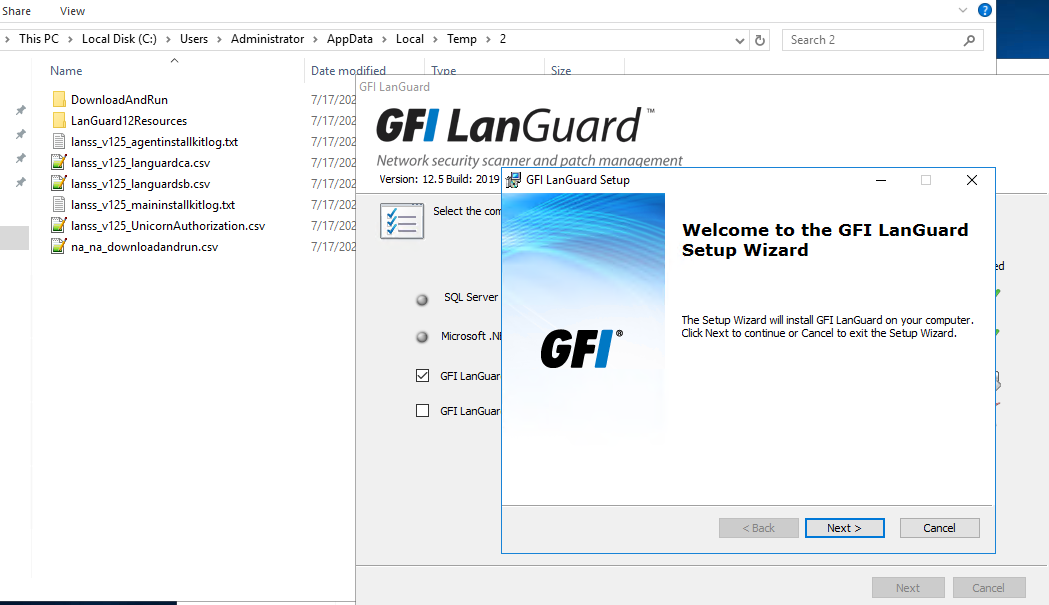
Priyanka Bhotika
Comments