Overview
While installing or upgrading to the GFI LanGuard 12 or above version, the following error appears:
Service 'GFI LanGuard 12 Service' (gfi_lanss12_winservice) failed to start. Verify that you have sufficient privileges to start system services.
This article analyzes the root cause and provides the steps to solve the issue.
Diagnosis
Most commonly, the error message 1920 is a result of not installing the GFI LanGuard with an account with administrative rights. Verify that you are using an account with the administrative privileges on the machine and retry the installation/upgrade.
In rare cases, this error can be caused by the following:
- An upgrade installation changing the permissions on the service account away from their original credentials.
- The account is has the correct permissions and password but is locked out of the Active Directory as indicated in the Event Viewer System log.
Solution
Start the installation/upgrade and follow it until you encounter the Service 'GFI LanGuard 12 Service' (gfi_lanss12_winservice) failed to start. error.
- Leave the error pop-up on the screen.
- Go to Start > Run > type
services.msc> hit Enter. - Locate the service mentioned in the pop-up window - GFI LanGuard 12 Service.
- Right-click > Properties > Logon tab.
- Set the credentials back to the appropriate account with administrative permissions. Refer to Best Practices for Setting up Account Permissions with Alternative Credentials in LanGuard if this is your first installation.
- Click OK.
- Start the service.
- Return to the error pop-up and select Retry.
Testing
The installation or upgrade should proceed without encountering the error/prompt mentioned above.
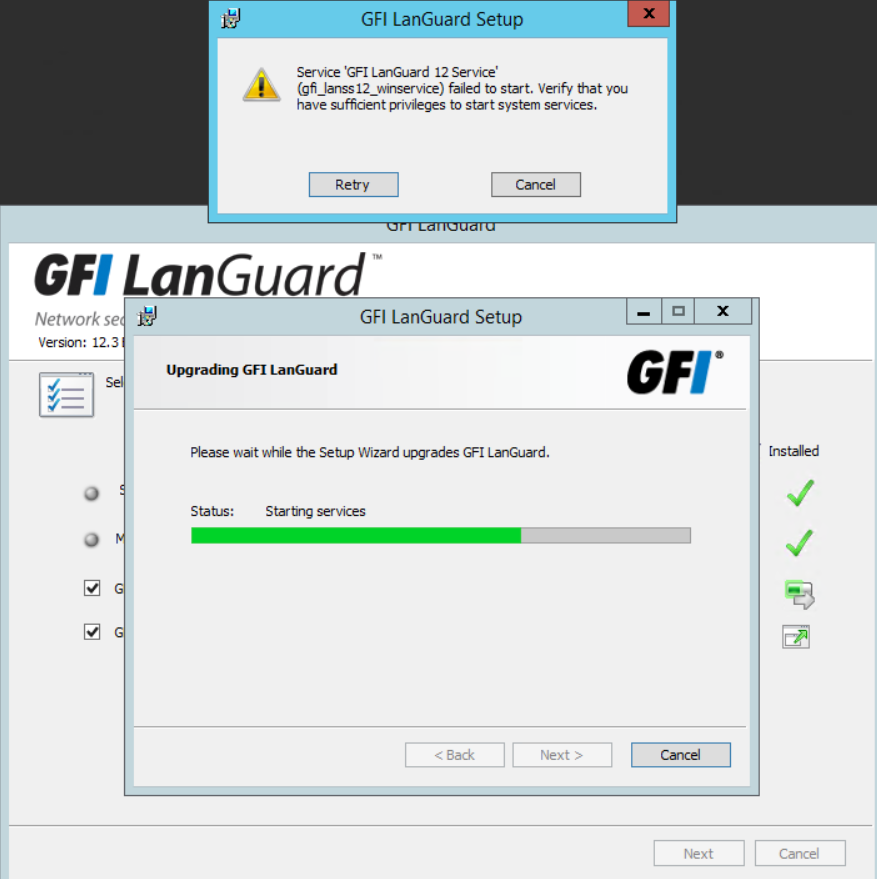
Priyanka Bhotika
Comments