Overview
This article provides information about the GFI LanGuard installation and the required prerequisites.
Diagnosis
To install the GFI LanGuard, it is necessary to meet the prerequisites described in the next section and have a GFI Account or a license key. Please refer to the Obtaining a GFI LanGuard subscription for more information.
GFI LanGuard offers a free trial with full functionality of the product for the new or potential customers.
Once everything is gathered, it is time to proceed with the installation.
Those who are currently using a previous version of GFI LanGuard can upgrade it while at the same time retaining all your existing configuration settings. The upgrade is not reversible - it is impossible to downgrade to the previous version. For more information, refer to Upgrading GFI LanGuard.
Prerequisites
Before running the installation wizard:
- Have the GFI Account or a license key by hand
- Ensure that the machine where GFI LanGuard is going to be installed meets the system requirements.
- Configure your firewall to allow GFI LanGuard to connect to GFI servers and remote machines to be monitored.
- Disable third-party antivirus during the installation process.
- Save any pending work and close all open applications on the machine.
Solution
- Log in using administrator credentials on the computer where you want to install GFI LanGuard.
- Download the latest build of GFI LanGuard.
- Right-click the GFI LanGuard installer and choose Properties. From the General tab, click Unblock and then Apply. This step is required to prevent the operating system from blocking certain actions by the installer.
- Launch the GFI LanGuard installer.
-
Select the language for your installation and click OK.
Note: GFI LanGuard Central Management Server and all GFI LanGuard instances joined to it need to be installed in the same language. Be aware that the graphical user interface of the GFI LanGuard Central Management Server is available only in English.
- Select components to be installed.
- From the list of components, select GFI LanGuard and click Next. The installation wizard will automatically download and install any missing components.
-
In the Username and Password fields, enter your GFI Accounts area credentials or the account used when signing up to download GFI LanGuard. Click Sync to retrieve the license keys registered to your account. Choose a key from the Available keys drop-down. If you do not have a GFI account or do not have a license key, click Sign up here and fill in the registration form.
Alternatively, manually specify a license key in the Enter license key field.
- Click OK when a valid license is specified.
- Configure the database server
; - In the database server configuration window, provide the following details:
OPTION DESCRIPTION Database server name The name of the Microsoft SQL server for the GFI LanGuard database SQL database name Displays the database name. GFI LanGuard keeps the default name of the database. Use Windows Authentication Select this option if you want the GFI LanGuard to use the Microsoft Windows credentials of the currently logged in user when connecting to the Microsoft SQL database. Username / Password If GFI LanGuard is not using Windows Authentication when connecting to the Microsoft SQL database, provide the username and password to connect to the database. - In the GFI LanGuard welcome screen, click Next.
- Read the licensing agreement carefully. To proceed with the installation, select I accept the terms in the License Agreement and click Next.
- Enter Attendant service credentials - the administrator username and password. The credentials are used for the service account under which scheduled operations run. Click Next.
Note: It is highly recommended to provide a valid username and password and not to skip this option. Scan and remediation processes will fail if the credentials do not have permission on the remote machines.
- Click Install to install GFI LanGuard in the default location or Browse to change the path.
- Click Finish to finalize the installation.
Testing
Run the GFI LanGuard. When launched for the first time, GFI LanGuard automatically enables auditing on the local computer and scans the local computer for vulnerabilities. On completion, the GFI LanGuard Console Home page displays the vulnerability scan result.

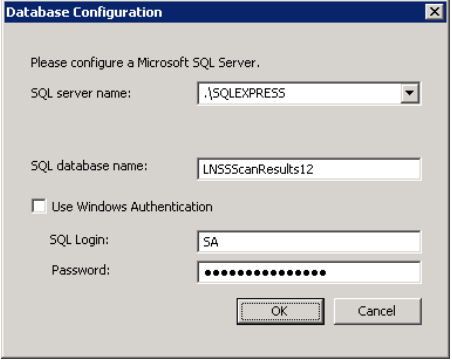
Priyanka Bhotika
Comments