Overview
Users may need to group devices in the Computer Tree in different ways for monitoring, reporting, or performing configuration related tasks. This article shares the process for using the group option in the Computer Tree panel.
Process
Follow these steps to group devices:
- Click Group, in the Computer Tree window.
- Choose from the tabs of Computers or Mobile Devices.
- Select configuration for the grouping from the options below:
Tabs Attributes Computers - Domain and Organizational Unit, for listing all the computers in their logical organizational structure, as assigned.
- Operating System, for grouping all computers based on their operating system, regardless of their place in the organizational structure.
- Network Role, for grouping computers based on their network role across the entire tree.
- Relays Distribution
- Attributes
Mobile Devices - User Account, for grouping all mobile devices based on their user-account-type as defined in the tree.
- Operating System, for grouping all mobile devices based on their operating system (iOs, Android, Windows Mobile, etc.), regardless of their device type or place in the organizational structure.
- Device Model, for grouping all mobile devices by their device-model-type (iPhone 6, Samsung S7, etc.) regardless of their OS or place in the organizational structure.
- Attributes
- Domain and Organizational Unit, for listing all the computers in their logical organizational structure, as assigned.
- Click on Apply grouping.
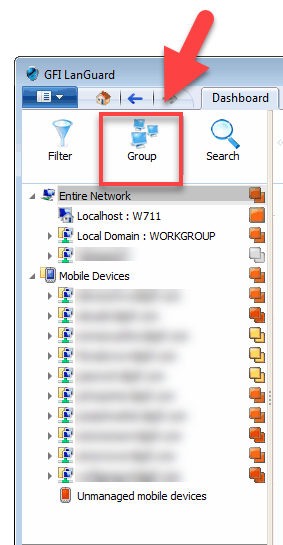

Priyanka Bhotika
Comments