Overview
You purchased additional licenses to cover more nodes or renewed your license with the GFI Trusted Partner and would like to input the new license key into the existing LanGuard installation.
Solution
To apply the new Licensing key you purchased, launch the LanGuard console, open Configuration -> General -> Licensing, and click on Enter new license key... to replace your previous license. You will have 2 options for this, automatic synchronization, or manually entering the License Key every time you go through a renewal process.
Option1: Automatic synchronization
For the license to synchronize automatically with your account on the GFI Accounts Portal, enter the corresponding Username and Password (if you do not recall the password, you can reset it), then click on "Sync".
Note: Make sure to delete the text in the "Enter License key" field (if any). Otherwise, LanGuard will still try to use this manually entered licensed key and ignore the credentials entered above it.
Option 2: Manually entering the License Key
Enter license key in the corresponding line, without entering a Username and Password. Then, click OK.
Testing
Verify the license details in the LanGuard console. If you experience issues, contact GFI LanGuard Support.
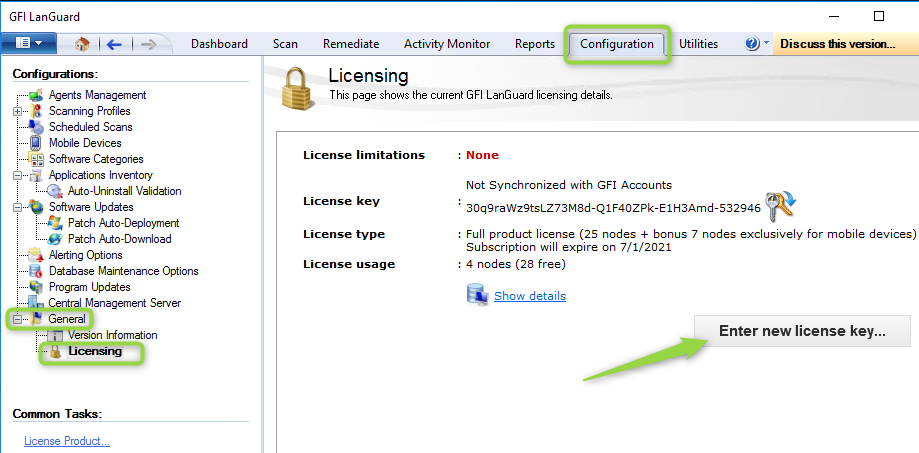

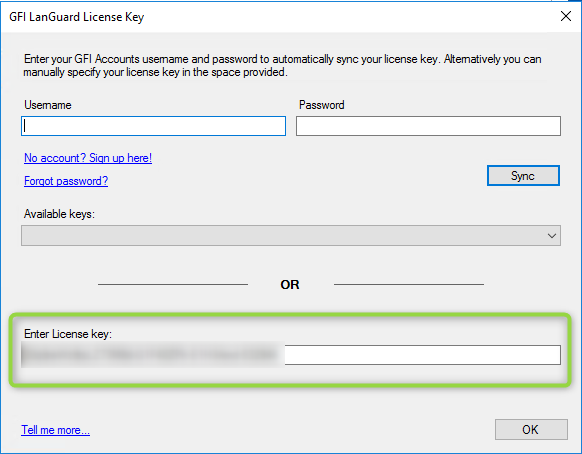
Priyanka Bhotika
Comments