Overview
This article explains the usage of the Deploy Software Updates feature to manually deploy:
- Missing Service Packs and Update Rollups
- Missing Security Updates
- Missing Non-Security Updates.
Diagnosis
Deploy Software Updates is one of the features of the Remediation Center. This feature enables you to specifically select the items you want to deploy and provides you with a detailed description for each.
Note: To view additional information about an update, right-click on an update and select More details > Bulletin info...
Prerequisites
Ensure that the NetBIOS service is enabled on the remote target computer(s).
Solution
To manually deploy software updates:
- Launch GFI LanGuard.
- Click the Remediate tab and expand Deploy Software Updates.
- From the computer tree, select the computer/group where to deploy software updates.
- From the List of missing updates, select the updates to deploy. Use the search bar to look for specific missing updates or use the filtering options for each column heading to view the required data only.
- Click Remediate.

- The Deploy software updates dialog allows to edit deployment options (see the table below) before starting the deployment operation.
- Click OK to start deploying updates.
The deployment options available are:
| Option | Description |
|---|---|
| Deploy immediately | Selected by default. Leave selected to deploy missing updates immediately. |
| Deploy on | Specify a date and time when to deploy missing updates. |
| Credentials | Provides you with the credentials settings for updates. Click Customize to change settings. |
| Before deployment options | Provides you with the actions taken before deploying software updates. Click Customize to edit the before deployment message, and the type of share created to transfer updates and scan details files. |
| After deployment options | Provides you with the actions taken after deploying missing software updates. Click Customize to configure whether the computer(s) reboot, shutdown or display a message to the end-user. |
| Advanced options |
Click Advanced options to configure the:
|
Testing
You are automatically taken to the Remediation Jobs tab where you can monitor the progress of the deployment operation.
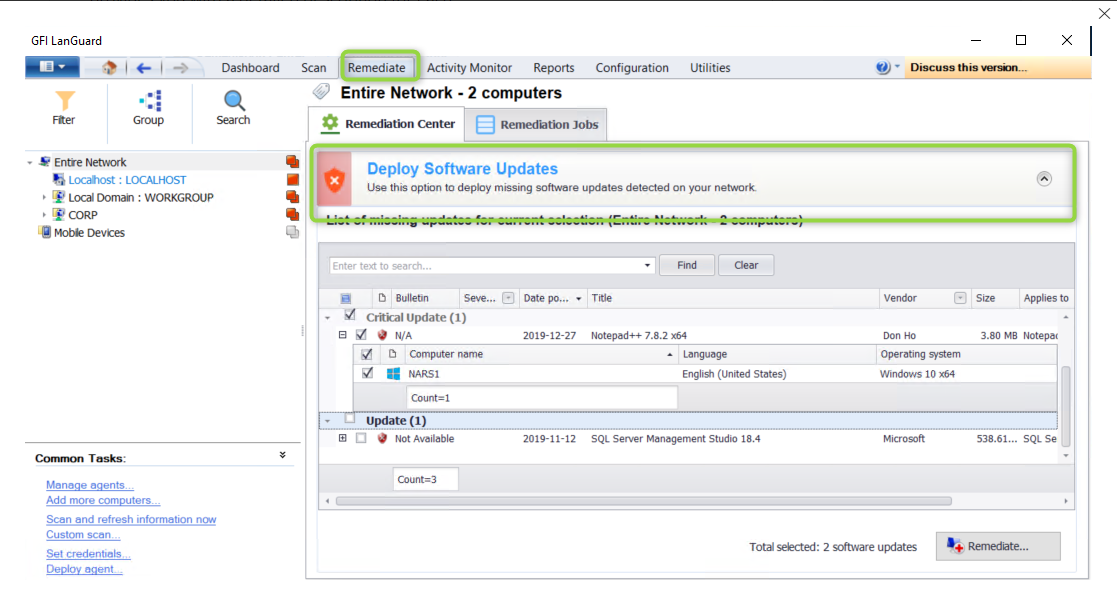
Priyanka Bhotika
Comments